Emojis have become the universal language of the digital age, allowing people to express feelings in a flash. But what if your emoji game feels a bit too basic? Fear not! Changing the color of your emojis on an iPhone is easier than finding a cat video on the internet.
Table of Contents
ToggleUnderstanding Emoji Color Options
Users can choose from various color options for their emojis on an iPhone, making communication more vibrant. This flexibility enhances personalization and expression.
Default Emoji Colors
Apple’s design team provides a standard set of emoji colors. Skin tones for certain emojis, like people or hands, follow a five-option model. Each color option ranges from light to dark, enabling users to select what resonates with their identity. These default colors ensure inclusivity across the emoji palette. Users can easily access and utilize these color options within their keyboard settings.
Custom Emoji Color Features
Some features allow for even greater customization of emojis. Third-party apps offer tools to create personalized emojis in different colors. Users can modify existing emojis or create new ones based on their preferences. Specific features might include options for hair color, clothing styles, and accessories. By utilizing these tools, users gain the flexibility to design emojis that accurately represent themselves and their feelings.
Changing Emoji Colors on iPhone
Changing emoji colors on an iPhone involves using either built-in settings or third-party options that enhance personalization.
Using the iOS Settings
Accessing emoji color options on iOS is straightforward. Users can modify skin tones within the emoji keyboard. Once the keyboard is open, pressing and holding an emoji allows selection of a preferred skin tone. Apple’s diverse palette provides five skin tone choices to promote inclusivity. This simple adjustment personalizes the emoji experience without needing additional apps.
Using Third-Party Apps
Exploring third-party apps expands emoji customization significantly. Many apps offer vast libraries of unique emojis, allowing users to select colors and styles that reflect individual identity. Programs like Bitmoji and Emoji Me let users design custom emojis from scratch. These apps facilitate dynamic expression, offering users creativity beyond the standard emoji keyboard. Users can download and integrate these third-party options easily, enhancing their communication style.
Popular Third-Party Apps for Emoji Customization
Users can explore various third-party apps that enhance emoji customization on iPhones. These applications offer a wealth of unique designs and features.
App 1: Emoji Designer
Emoji Designer allows users to create personalized emojis effortlessly. It offers an extensive library of customizable elements like hairstyles, accessories, and facial features. The drag-and-drop interface simplifies the design process, making creativity accessible to everyone. Users can share their creations seamlessly via messaging apps and social media platforms. The app also provides options to change colors, ensuring that emojis match users’ styles and preferences.
App 2: Color Emoji Keyboard
Color Emoji Keyboard brings vibrant choices to the traditional emoji experience. This app features an expansive collection of colorful emojis differing in style and design. Users can switch between various themes, enhancing their messaging aesthetics. One interesting feature includes changing emoji colors based on user-selected themes. The app integrates well with iPhone’s keyboard, ensuring straightforward access during chats. It promotes an engaging way to express emotions and creativity in communication.
Tips for Effective Emoji Use
Emojis enhance communication by adding visual elements. Below are some tips for using emojis effectively.
Matching Emojis to Mood
Choose emojis that resonate with your feelings. For example, a smiling face can express joy, while a heart reflects love. Users should consider the context before sending an emoji. Matching the emoji to the mood ensures clarity in communication. When discussing serious topics, using more subdued emojis may be appropriate. In light-hearted conversations, vibrant and playful emojis work better. Observing these nuances helps convey the intended message, fostering understanding between users.
Using Emojis in Text Conversations
Utilize emojis to add personality to messages. They break up text and capture attention. Start with a relevant emoji to set the tone of the conversation. Using emojis can replace words, making messages more engaging. For instance, sending a thumbs-up emoji can quickly convey agreement without lengthy explanations. Users should balance their emoji use. Overloading a message with emojis can cause confusion. Keeping it simple often ensures that the main message is clear and memorable for the recipient.
Changing the color of emojis on an iPhone opens up a world of personalization and expression. With simple steps and a variety of options at users’ fingertips, enhancing digital communication has never been easier. Whether opting for Apple’s built-in skin tone selections or exploring third-party apps for unique designs, users can find the perfect emojis to match their style and mood.
Emojis are more than just fun symbols; they add depth to conversations. By thoughtfully choosing colors and designs, users can convey emotions and personality effectively. Embracing these customization features enriches the overall messaging experience, making communication not just clearer but also more enjoyable.