In a world where documents seem to multiply like rabbits, turning them into PDFs on an iPhone is a skill every user needs. Imagine effortlessly converting that important work report or your latest masterpiece into a sleek PDF, all while sipping your favorite coffee. It’s like magic, but without the rabbit and top hat.
Table of Contents
ToggleUnderstanding PDFs on iPhone
PDFs, or Portable Document Format files, function as a universal format for sharing documents. Users rely on PDFs for their ability to preserve formatting across different devices and platforms. With an iPhone, handling PDF files becomes straightforward, allowing users to view, edit, and share documents efficiently.
Creating a PDF on an iPhone involves utilizing built-in features, ensuring convenience without needing third-party applications. Apps like Files, Notes, and Mail support PDF creation, enabling users to convert various document types easily. For examples, converting a note or an email can happen instantly, making this process seamless.
The versatility of PDFs enhances their appeal. PDFs maintain the integrity of images, text, and layouts, which is essential for professional presentations and important documents. Additionally, PDF files often reduce file sizes, making sharing faster over email or messaging apps.
Viewing PDFs on an iPhone is user-friendly. Built-in viewers allow users to scroll through documents effortlessly, zoom in for details, and annotate as needed. These features promote better interaction with content, especially for those collaborating on projects.
Understanding the benefits of PDFs on iPhone empowers users to manage documents effectively. Being able to convert documents into PDFs simplifies workflows, ensuring important files are accessible anytime, anywhere.
Method 1: Using the Files App
The Files app makes converting documents into PDFs on an iPhone efficient and straightforward. Users can access various document types and transform them seamlessly.
Step-by-Step Guide
- Open the Files app on the iPhone.
- Locate the document to convert; it may be in iCloud Drive or another storage location.
- Tap on the document to open it.
- Select the share icon located at the bottom of the screen.
- Choose “Print” from the sharing options.
- Pinch outwards on the document preview to access the PDF.
- Select “Share” again to save the PDF or send it to another app.
This method allows easy access to essential documents, ensuring a quick and smooth conversion.
Tips for Using the Files App
Utilizing the Files app effectively enhances the PDF conversion experience. Ensure the document is properly organized within the app for easy accessibility. Use the search function to locate files quickly when needed. Consider keeping frequently used documents in a dedicated folder to streamline retrieval. Regularly update the Files app to benefit from the latest features and improvements. Familiarize with the sharing options to choose the best method for distributing created PDFs. Making use of annotations helps add personal touches to PDFs before sharing.
Method 2: Using the Notes App
Converting documents into PDFs using the Notes app is a seamless process. This method enables users to capture and convert various document types with ease.
Step-by-Step Guide
- Open the Notes app and create a new note or select an existing one.
- Tap the share icon located at the top right of the screen.
- From the share menu, select “Print.”
- In the printer options, use a pinch-out gesture on the note preview to expand it.
- Tap the share icon again on the expanded view.
- Choose “Save to Files” or “Mail” to save or send your PDF.
This process ensures that all notes convert accurately, maintaining layout integrity and ensuring easy sharing.
Tips for Editing in Notes
Editing features in the Notes app enhance the conversion experience. Utilize bullet points and numbered lists to organize content efficiently. Check for spelling and grammar errors before converting the document. Adding sketches or drawings can also improve visual appeal. Highlighting important sections draws attention to key details. Use different fonts or text sizes to emphasize headings. These editing tools contribute to creating polished PDFs ready for sharing, maintaining professionalism in documentation.
Method 3: Using Third-Party Apps
Third-party apps provide additional options for converting documents into PDFs on an iPhone, offering enhanced features and customization. Users can explore various applications designed specifically for this purpose, making the process more efficient.
Recommended Apps
Numerous apps excel in PDF conversion. Adobe Acrobat Reader stands out for its robust editing features and scanning capabilities. Foxit PDF Reader offers an intuitive interface and high-speed processing. PDF Expert provides advanced tools for managing and annotating PDFs effectively. Smallpdf simplifies the process with user-friendly functionality for document compression and conversion. Each app varies in specialties, allowing users to select the one that best fits their needs.
Advantages of Third-Party Apps
Third-party apps enhance the PDF conversion experience significantly. Many applications offer advanced editing features, enabling users to modify documents before conversion. Options like batch processing allow multiple files to convert simultaneously, saving time. User interface designs in these apps often prioritize simplicity, making navigation seamless. Enhanced security features in some apps ensure document confidentiality during the conversion process. Additionally, cloud storage integration streamlines access to documents from anywhere, promoting flexibility and convenience.
Mastering the process of converting documents to PDFs on an iPhone can greatly enhance productivity. With built-in apps like Files and Notes users can easily create polished PDFs that maintain formatting and integrity. The convenience of having these tools at their fingertips allows for seamless document management whether at work or on the go.
Additionally third-party apps provide even more options for customization and advanced features. By leveraging these resources users can ensure their important files are not only accessible but also professionally presented. Embracing PDF conversion on the iPhone is a smart move that simplifies workflows and keeps documents organized.