Picture this: you’re ready to conquer the world with your iPhone in hand, but suddenly it decides to take a detour into SOS mode. Panic sets in as you wonder if your phone’s become a drama queen overnight. It’s a frustrating situation that leaves many scratching their heads and searching for answers.
So why does this happen? Is your iPhone trying to send an SOS signal for help? Not quite. This quirky glitch can stem from various reasons, from software hiccups to hardware issues. Understanding why your beloved device is stuck in SOS mode can save you from unnecessary stress and a trip to the nearest Apple Store. Let’s dive into the mystery and unravel the truth behind this perplexing predicament.
Table of Contents
ToggleUnderstanding SOS Mode
SOS mode serves as an emergency feature designed to help users make urgent calls when regular service fails. Activation occurs when the device detects a serious issue affecting connectivity, prompting the iPhone to signal for help.
What Is SOS Mode?
SOS mode represents a special state on iPhones aimed at ensuring user safety. This mode restricts normal phone functions, enabling access only to emergency services. When activated, users see an SOS icon on the screen, indicating that their device cannot connect to cellular networks.
Common Reasons for SOS Mode Activation
Activation of SOS mode often stems from several issues. Software bugs frequently trigger this state, disrupting normal operations. Network outages or poor reception can also prevent the device from connecting to cellular services. Hardware malfunctions, including SIM card errors, might lead to unexpected activation. Finally, incorrect settings or airplane mode being enabled may cause the iPhone to enter SOS mode.
Troubleshooting Steps
Users experiencing an iPhone stuck in SOS mode can resolve the issue through various troubleshooting steps. Each method targets specific causes of the problem.
Restarting Your iPhone
Restarting the device often clears minor software glitches. To restart an iPhone, users can press and hold the side button and one of the volume buttons until the slider appears. Swiping the slider will power off the device. Holding the side button again restarts the phone. This action refreshes the system, potentially exiting SOS mode.
Checking Network Settings
Verifying network settings can identify connectivity issues impacting service. Users should check if airplane mode is enabled; if it is, turning it off is essential. Additionally, confirming that cellular data is active helps restore normal functionality. Users may also reset network settings by navigating to Settings, then General, then Reset, and selecting Reset Network Settings. This action reinstates default settings, potentially resolving network-related concerns.
Updating iOS
Keeping the iOS up to date enhances performance and corrects software bugs. Users can go to Settings, then General, then Software Update to check for available updates. If an update is present, tapping Download and Install will prompt the system to start the process. Updating the operating system often resolves lingering issues that may cause the iPhone to enter SOS mode, ensuring optimal device operation.
Advanced Solutions
Addressing the issue of an iPhone stuck in SOS mode involves a few advanced solutions. Users should try multiple methods to restore regular functionality.
Resetting Network Settings
Resetting network settings often resolves connectivity issues that lead to SOS mode. Users can access this option through Settings, selecting General, then Reset, and finally Reset Network Settings. This action clears saved Wi-Fi networks and passwords along with VPN and APN settings while preserving personal data. After completing this process, re-entering Wi-Fi information helps the iPhone reconnect. Updated network configurations can enhance service and address underlying problems with connectivity.
Restoring iPhone via iTunes
Restoring an iPhone via iTunes serves as a powerful solution when previous methods fail. Users connect the device to a computer with iTunes installed, selecting the iPhone from the device list. From there, a click on Restore iPhone initiates the process, erasing all content and settings. It is essential to back up important data beforehand, as this action deletes everything from the device. Following the restoration, setting up the iPhone again can help eliminate the SOS mode issue and provide a fresh start.
Contacting Apple Support
Contacting Apple Support provides access to expert assistance for persistent SOS mode problems. Users can reach Apple Support through their website or directly via the Apple Support app on another device. Describing the issue in detail ensures they receive targeted help. Apple technicians can diagnose potential hardware malfunctions or software bugs more accurately. Engaging with professional support often reveals solutions that standard troubleshooting might not address.
Preventive Measures
Taking proactive steps can prevent an iPhone from getting stuck in SOS mode.
Regular Software Updates
Regular software updates enhance device performance and security. Keeping the iPhone’s operating system current fixes known bugs that lead to SOS mode issues. Users can check for updates by navigating to Settings, choosing General, and selecting Software Update. Installing patches early minimizes vulnerabilities that may trigger problems. Updates also improve compatibility with cellular networks, reducing the likelihood of receiving unexpected SOS notifications.
Ensuring Good Signal Reception
Good signal reception plays a crucial role in preventing SOS mode. Users should assess their location for strong network coverage, avoiding areas with poor cellular signals. Switching to another carrier can resolve connectivity problems, particularly in regions with limited service. Restarting the iPhone helps refresh the connection with the cellular network. Moreover, removing and reinserting the SIM card can restore proper functioning if inserted poorly. Taking these measures supports reliable service and decreases the chances of entering SOS mode unexpectedly.
Dealing with an iPhone stuck in SOS mode can be frustrating but understanding the underlying causes and solutions can help users regain control of their devices. By following the troubleshooting steps outlined, users can often resolve the issue without needing professional help.
It’s essential to stay proactive by regularly updating iOS and ensuring a strong network signal to minimize the chances of encountering SOS mode again. If problems persist seeking assistance from Apple Support ensures that users receive expert guidance tailored to their specific situation. With the right approach, users can effectively navigate this challenge and enjoy their iPhone’s full functionality once more.